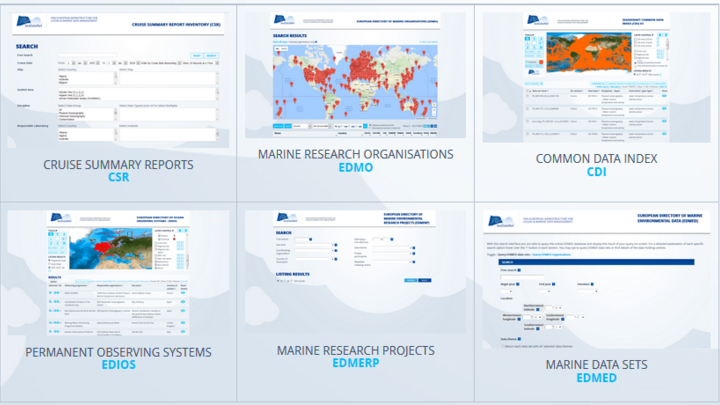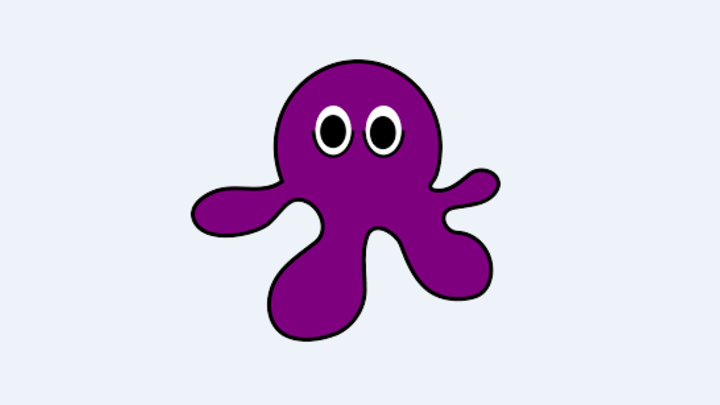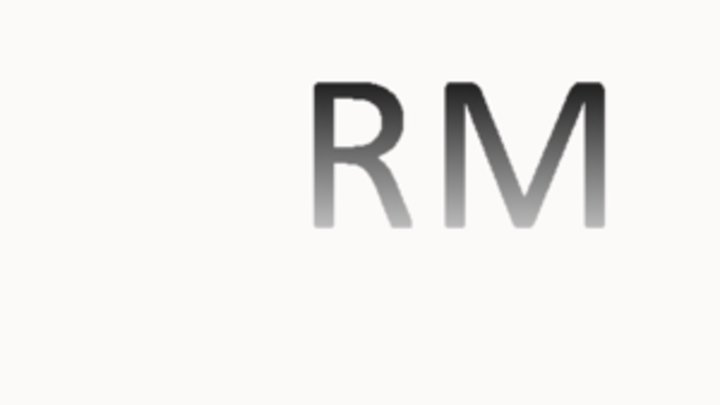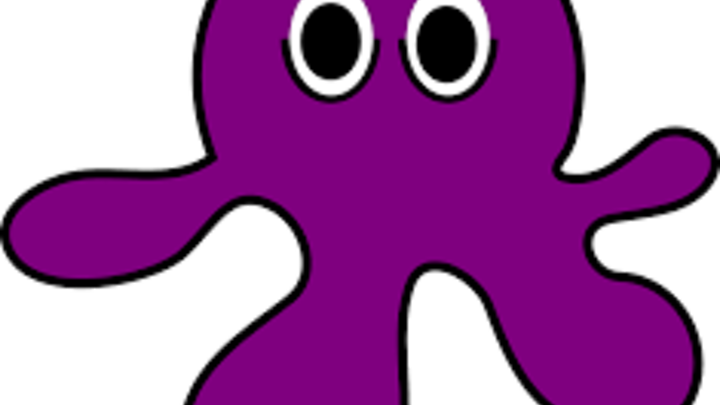1/ Open the mikado.bat file (for Windows) or the mikado.csh file (for Unix)
2/ Replace the command java -jar dist/mikado.jar mikado-home=. with :
- java -Dhttp.proxyHost=XXX.XXX.XXX.XXX -Dhttp.proxyPort=XXXX -Dcom.sun.xml.bind.v2.bytecode.ClassTailor.noOptimize=true -cp dist/*;dist/lib/* mikado.Mikado mikado-home=. where xxx.xxx.xxx.xx is the IP address of your HTTP proxy server or the name of your HTTP proxy server and xxxx is the port of your proxy.
- If you have a HTTPS proxy, you may use: java -Dhttps.proxyPort=XXXX -Dcom.sun.xml.bind.v2.bytecode.ClassTailor.noOptimize=true -cp dist/*;dist/lib/* mikado.Mikado mikado-home=. where xxx.xxx.xxx.xx is the IP address of your HTTPS proxy server or the name of your HTTPS proxy server and xxxx is the port of your proxy.
- You can combine HTTP and HTTPS parameters if needed: java -Dhttp.proxyHost=XXX.XXX.XXX.XXX -Dhttp.proxyPort=XXXX -Dhttps.proxyHost=XXX.XXX.XXX.XXX -Dhttps.proxyPort=XXXX -Dcom.sun.xml.bind.v2.bytecode.ClassTailor.noOptimize=true -cp dist/*;dist/lib/* mikado.Mikado mikado-home=.
3/ Save the mikado.bat or mikado.csh file
4/ Run MIKADO using this mikado.bat file (Windows) or mikado.csh file (Linux)
For more information, you can have a look to https://docs.oracle.com/javase/8/docs/technotes/guides/net/proxies.html
In some specific configurations, the BODC vocabularies are not updated correctly and you cannot see new terms that are already included in the vocabularies.
If this happens, follow these 2 steps:
- delete the file [MIKADO_folder]\lists\vocabularies.xml
- run MIKADO and update the vocaburary lists (Options > Vocabulary update > Update once now)
If this still does not resolve your problem , it is recommended to force the vocabulary update following these 2 steps:
- delete all files in the [MIKADO_folder]\lists
- run MIKADO (this will create all vocabulary lists from scratch)
MIKADO user manual is available directly on MIKADO webpage.
Indeed, MIKADO works propely with screen resolution of 1400x1050 minimum, but it is possible to get around this problem by following these steps:
- Open WINDOWS settings.
- Select system, display
- Change scale and layout up to 125%. Do not close the settings window. Wait until everything is resized.
- Run MIKADO. There is no need to open any files.
- Change scaling of the display back to 100%
- Continue working with MIKADO; it may be necessary to increase the window of either moorings or parameters using the mouse to see all items.
Apply a format fonction when selecting the longitude.
Example:
- PostgreSQL:
round(cast(longitude as numeric),4)
Make sure that the java version on your computer is ≥ 1.7
- On Windows, to know if Java is available on your computer, in the right version, follow these steps:
- Open 'Start' menu, then 'Execute'
- On the displayed window, enter: 'cmd', then click on 'OK' button
- Enter 'java -version'
- Check if command has been executed:
- If not, download the last java version at http://java.com/en/download/index.jsp.
- Else, check the version displayed. The version should be greater than or equal to 1.7.
Sometimes, you may have several versions of Java on your computer. The java -version command gives you the java version used by default by your PC, but the java environment variable may have been changed to overpass the dafault Path. To check your path for Java, refer to this page.
MIKADO uses the SeaDataNet common vocabularies web services to update its lists of values. If there are any network problems, MIKADO detects them and does not check the versions of controlled vocabularies. You will have an error message but it will be possible to work off line.
If you have difficulties to connect the SeadataNet webservices (often timeout), check if your computer is behind a firewall and if this firewall can stop the connection of MIKADO to external webservices.
These errors arise when the web services provided by BODC (vocabularies) and/or Maris (EDMO, EDMERP) are not reachable from your computer.
That means alternatively :
1) The web services were down at the moment you launched Mikado. Mikado is continuing with the latest version of the vocabularies and EDMO and EDMERP directories. It is not a real inconvenient except if new entries are necessary for you, since the local copy will be made next time by Mikado.
However, even if BODC warned us that their web services will be down, it is pretty rare that BODC and Maris web services are down at the same time. That could mean there is a problem for Mikado to connect to the web services (please refer to point 2).
2) Mikado is not able to connect to BODC and Maris web services using Soap protocol (based on http protocol) :
- no internet connection available on your PC at that moment,
- the firewall of your organization prevents such connection (please contact your network and security team),
- the connection for your PC to the internet is not direct but is established through a proxy. That is the IP address of your PC is not visible from the outside of your internal network (address mapped by the proxy in both directions from internal IP addresses (intranet addresses) to external IP addresses : often used when the number of computers on the intranet are more numerous than the allocated external IP addresses (time share of the available addresses): WIFI connexion in an hotel for example, but proxys could also been set up for other reasons. To support such indirect connections, MIKADO requires extra configuration(name of the proxy, ...):
- In the mikado.bat file (for Windows) or the mikado.csh file (for Unix), you have to replace the command java -Djava.endorsed.dirs="dist/lib" -jar dist/mikado.jar mikado-home=. with java -Dhttp.proxyHost=xxx.xxx.xxx.xx -Dhttp.proxyPort=xxxx -Djava.endorsed.dirs="dist/lib" -jar dist/mikado.jar mikado-home=. where xxx.xxx.xxx.xx is the IP address of your proxy server or the name of your proxy server and xxxx is the port of your proxy.
IMPORTANT: The Validation Service (www.seadatanet.org/validator) is not maintained anymore.
Validation of CDI and CSR ISO 19139 files
CDI and CSR ISO19139 XML Schemas are dynamically supported by ISO XML lists for EDMED,
EDMO, EDMERP, CSR, Vocabs, ISO through Schematron. This allows to validate CDI and CSR XML
entries using a XML editor (XML Spy or Oxygen or other XML editors).
To validate your CDI and CSR WML files created by MIKADO using Oxygene Software for example:
- Open your XML file : File > Open
- The file is display on the screen
- Run the validation : Document > Validate > Reset cache and validate
- Errors and warnings are displayed
- Warning are not obstacles for XML delivery
- Errors must be corrected
Green validation: your XML file is valid
Red validation: your XML file is not valid and must be corrected
Validation of EDMED, EDMERP, EDIOS files
EDMED, EDMERP and EDIOS XML Schemas will be upgraded soon (schematron) in a comparable way allowing to validate these also with XML editors.
As ODBC driver for Excel is no more maintained in java, the connection to Excel files is no more possible in MIKADO >= 3.4. Alternative solutions for Excel users are described in the MIKADO user manual - Part 10.4 (export your Excel file in csv file or in Open Office database).
The MIKADO variables are described in the Excel documents available on the Metadata format webpages:
In these documents, you can find :
- the list of all MIKADO variables
- the format of each variable (date, number, free text, etc)
- the limitations in number of characters for each variable
- the vocabulary list which must be used.
When you enter something in the SQL field, don't forger to type "Enter" when you want to validate your entry.
The dates must be extracted from the database at ISO 8601 format: YYYY-MM-DDThh:mm:ss (time is not mandatory).
Warning! In CDI ISO19139 and CSR ISO19139, the following dates must be extracted from the database as a Date (YYYY-MM-DD) and not as a Date Time (YYYY-MM-DDThh:mm):
- CDI: Revision date (var06), Cruise date (var17), Station date (var20), Quality procedure date (var96)
- CSR: Revision date (var04)
In MIKADO automatic, the mooring coordinates are combined into one field (var36 = Longitude, Latitude).
If you want to link the var36 "Coordinates" to two separate fields (latitude and longitude) of your database, you have to concat them in your query; MIKADO will be able to separate them in the XML output file. For example:
- For Oracle database: var36 = longitude || ',' || latitude
- For Sybase: var36 = ltrim(str(longitude,9,5))+ ', '+ ltrim(str(latitude,9,5))
During the automatic generation of CDI and CSR ISO19139 using MIKADO 3, I have a « datetype » error.
In CDI ISO19139 and CSR ISO19139, the following dates must be extracted from the database as a Date (YYYY-MM-DD) and not as a Date Time (YYYY-MM-DDThh:mm):
- CDI: Revision date (var06), Cruise date (var17), Station date (var20), Quality procedure date (var96)
- CSR: Revision date (var04)
Service bindings are links (urls) to online services that allow an user or machine to download the data or get more information on it.The first binding (first occurance of <TransfertOptions>) is mandatory and is always the "standard" referral to the SeaDataNet portal. Further bindings are optional.
In MIKADO automatic, the query for Distribution Information (var 40, 42, 43) must return at least default binding to the SeaDataNet portal:
var40 : http://www.sdn-taskmanager.org/
var42: HTTP-DOWNLOAD
var43: downloadRegistration
If your CDI files contains twice the default binding block, it means that you have certainly made a mistake in your query for var 40, 42 or 43. In all cases, if MIKADO does not find the var40=http://www.sdn-taskmanager.org/, var42=HTTP-DOWNLOAD, var43=downloadRegistration, it creates automatically a record corresponding to this values.
Examples of errors:
- Typing error in var40: "/" at the end of the URL is missing: http://www.sdn-taskmanager.org instead of http://www.sdn-taskmanager.org/.
- Typing error in var 42: Spaces have been added : HTTP - DOWNLOAD instead of HTTP-DOWNLOAD
- If var 40 is 'http://www.sdn-taskmanager.org/', then var42 has to be ''HTTP-DOWNLOAD'' and var 43 'downloadRegistration'
Function | Database | Use |
Table name | Oracle | Table_name |
Access | Table_name | |
Excel | [sheet_name$] | |
My SQL | Table_name | |
Column name | Oracle | Table_name.Column_name |
Access | Table_name.Column_name | |
Excel | [sheet_name$].Column_tittle | |
My SQL | Table_name.Column_name | |
Column synonym | Oracle | Column_name synonym |
Access | Column_name as synonym | |
Excel | Column_tittle as synonym | |
My SQL | Column_name synonym | |
Convert a number to character string | Oracle | to_char(number) |
Access | format(number) | |
Excel | format(number) | |
My SQL | cast(number as char) | |
Pad ‘0’ on the left side | Oracle | lpad(field_name,length,’0’) |
Access | format(field_name,’0000’) (for 4 characters) | |
Excel | format(field_name,’0000’) (for 4 characters) | |
My SQL | lpad(field_name,length,char) | |
Convert a date to a character string at ISO format | Oracle | to_char(field_date,’YYYY-MM-DDTHH24:MI’) |
Access | format(field_date,'yyyy-mm-ddThh:mm') | |
Excel | format(field_date,'yyyy-mm-ddThh:mm') | |
My SQL | concat(year(field_date),'-',lpad(month(field_date),2,'0'), '-', lpad(day(field_date),2,'0'),'T',lpad(hour(field_date),2,'0'),':', lpad(minute(field_date ),2,'0')) | |
Give the system date | Oracle | sysdate |
Access | date() | |
Excel | date() | |
My SQL | now() | |
If Then Else | Oracle | decode(field_name,’val1’,’val2’,’other’) |
Access | iif(field_name=’val1’,’val2’,’other’) | |
Excel | iif(field_name=’val1’,’val2’,’other’) | |
My SQL | (case field_name when ‘val1’ then ‘val2’ else ‘other’ end) |
If, after a successful vocabulary update, you did not find your CSR entry in the MIKADO CSR list, please check that you find it:
- in the BSH CSR catalogue or in the IFREMER catalogue :
- in the BSH csrCodeList.xml file or in the IFREMER csrCodeList.xml file which are used by MIKADO to update the MIKADO CSR list (copy this file in local):
If your CSR does not appear in the CSR catalogues or in the csrCodeList.xml files, please contact SeaDataNet Userdesk.